Knowledge Base
1) Open Google Chrome browser
2) Go to Chrome Settings > Advanced > Open Proxy Settings or simply copy and paste this link into the browser - chrome://settings/?search=proxy+settings
3) Click "open your computer proxy settings"
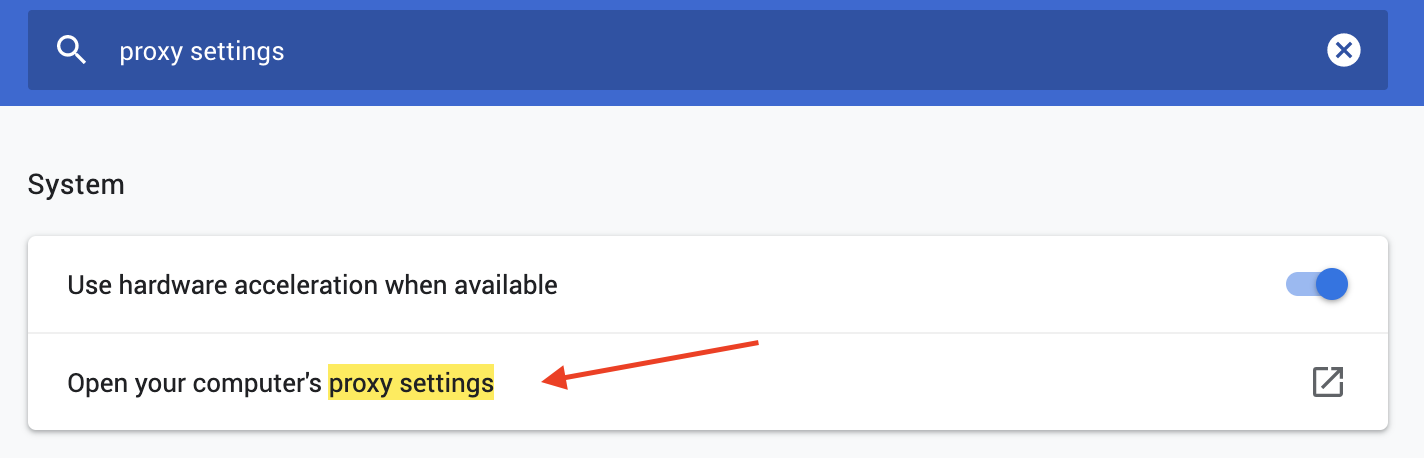
4) Depends on your OS (Mac OS X or Windows) the following step will vary
Mac OS X
- Select the proxy you want to edit on the left side of the page http(s)
- Insert the proxy IP and Port
- Insert proxy username and password
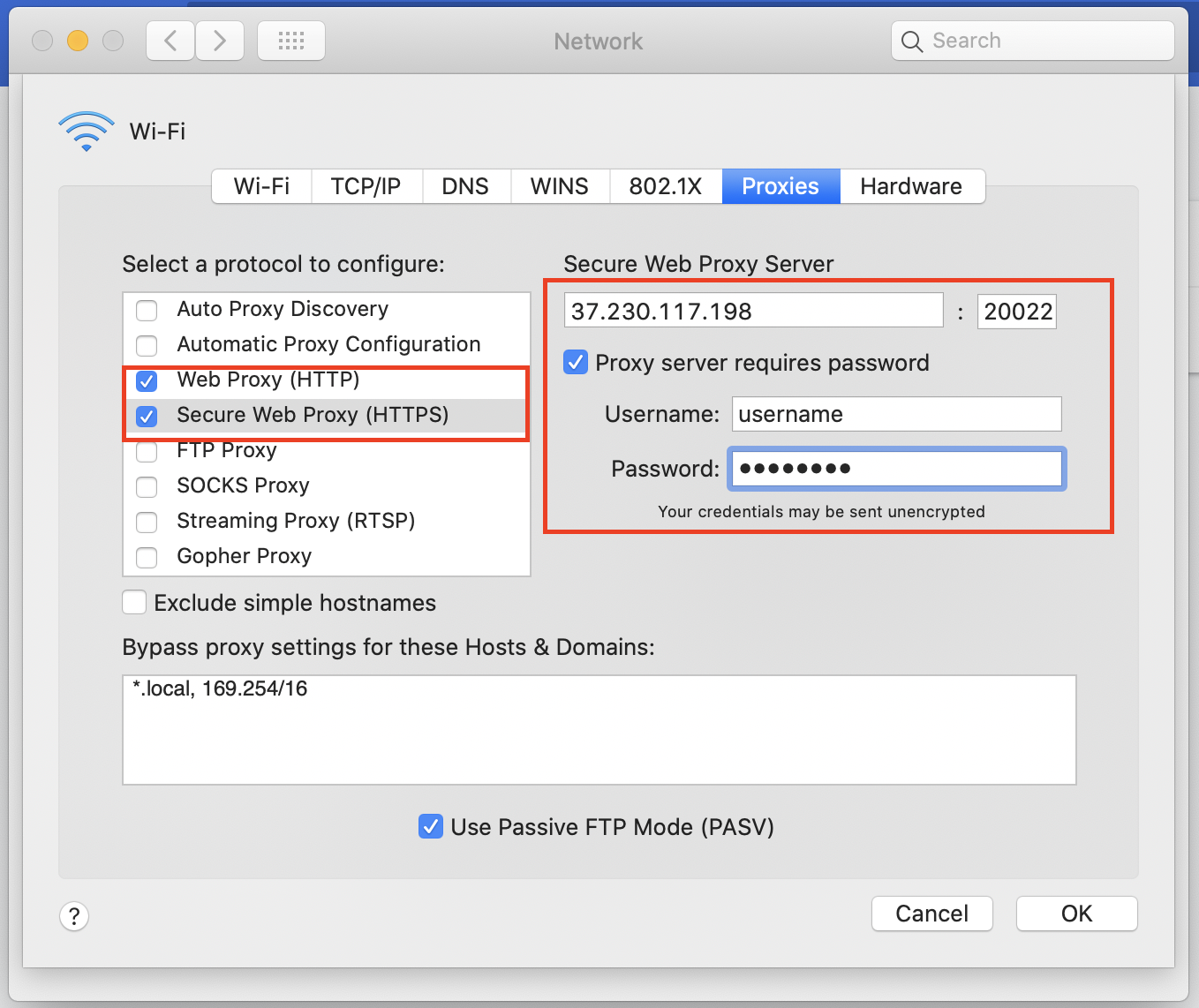
Windows OS
- Toggle button to use a proxy server
- Insert the proxy IP and Port
- Click "Save" button
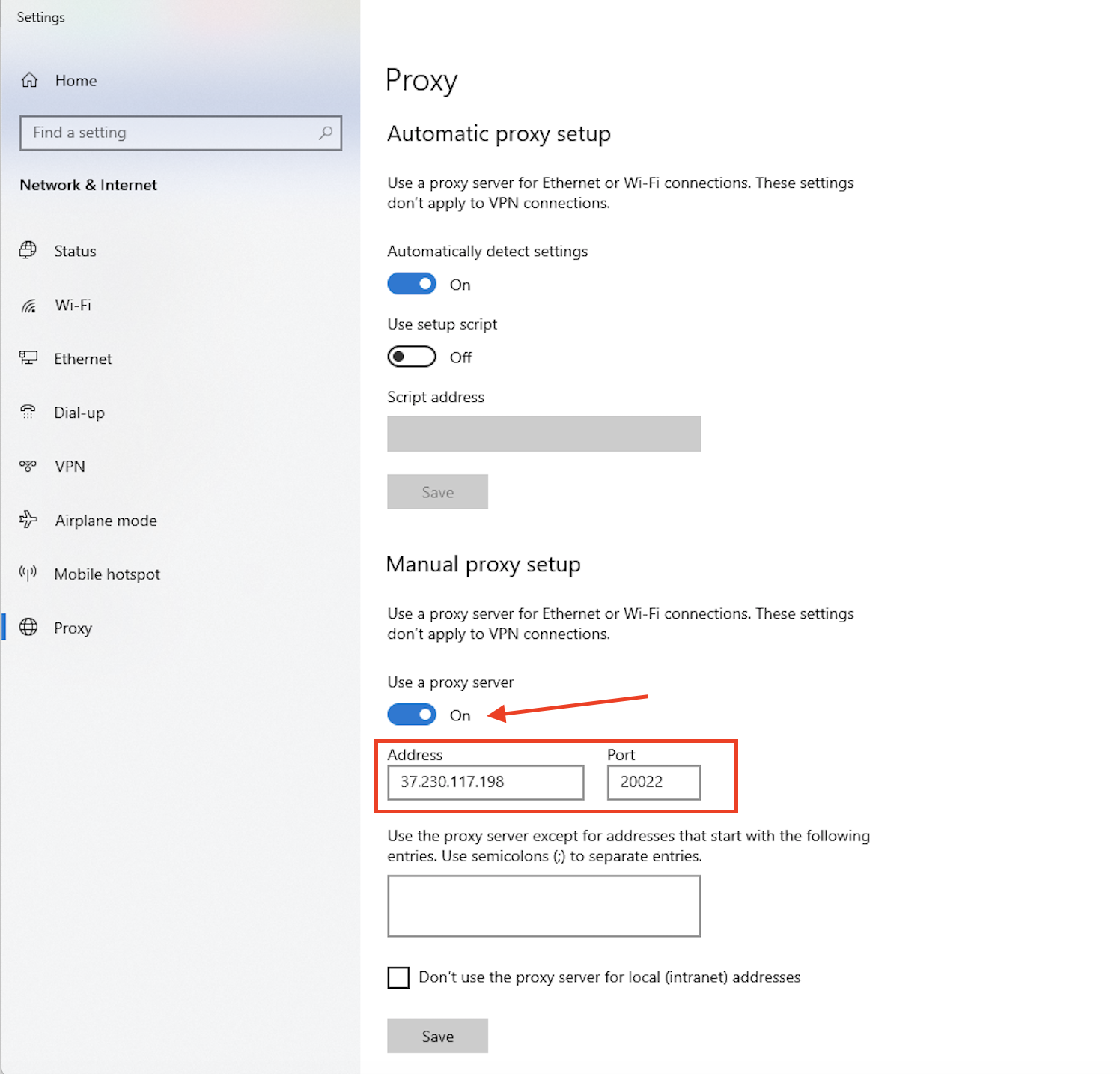
4) Go to https://whoer.net to check your IP
Warning !
The setting of google chrome browser to proceed with a proxy will make proxification the whole system, meaning not only the browser will work with the specific proxy, but all your system. Thats why we advice use FireFox browser for cases, when you need go into the web under proxy with particular browser and not the whole system.